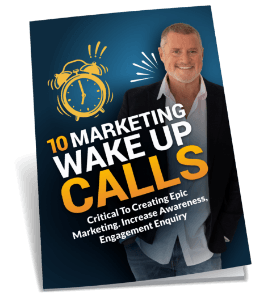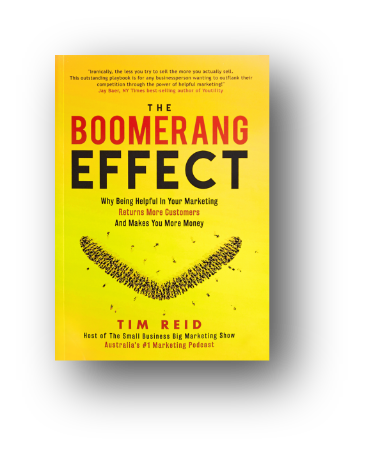In recent years, a revolution has swept over the publishing industry. Thanks to the widespread availability of devices such as the Kindle and the iPad, ebooks have become popular. And that’s not all: Amazon, Apple, and a host of other platforms allow practically anyone to write and upload a manuscript and have it published as an ebook.
It’s also possible to create an ebook and offer it to prospective customers as a lead-generation device — they submit their email address to a form on your website in return for a copy of your free ebook!
This post will explore the steps involved in creating an ebook. While it may sound daunting, many of the tools require no special technical skills.
STEP 1: CREATE YOUR MANUSCRIPT
Writing a manuscript used to entail putting words to paper using a pen or typewriter. No longer! Nearly everyone these days has access to a personal computer, and are capable of opening an application in order to prepare a manuscript. The key to this step is getting a quality manuscript ready in Microsoft Word or some other ebook format, such as PDF or ePub.
The “quality” part of this process is up to you. Besides writing words that people want to read, make sure that errors and other problems are cleaned up. Then get ready to save the final draft of your masterpiece in a format that can be accepted by one of the ebook distribution platforms (described below) or used as a download from your own website.
Many platforms accept Microsoft Word documents with the .docx suffix. You can use the following programs to create them:
Microsoft Word. it doesn’t matter which operating system or version of Word you are using. As long as it can save the manuscript as .docx you are good to go. Don’t bother applying special fonts or other formatting because it will all be stripped out when you upload the manuscript in step 3. Recent versions of Word can also create PDFs.
Google Docs. If you can’t afford Microsoft Word, then try Google Docs, a free online word processor offered by Google as part of its Google Drive suite. Use the “Download as” option to save the file as a .docx or PDF document.
Scrivener. Scrivener is a powerful writing tool that lets users export as .docx as well as a host of other formats, including PDF, ePub (used by iPads and Nook devices) and .mobi files (used by Kindles). Unfortunately, Scrivener has a steep learning curve, so if you go this route be prepared to spend at least a few hours learning how to use the writing tools and “compile” export files. The
iBooks Author. This is a free ebook creation tool made by Apple. It can create beautiful rich ebooks with all kinds of functionality including video, slideshows, and other features. But it comes with a price: Not only is iBooks Author difficult to learn from scratch, the exported files only work with Apple’s self-publishing platform. This means an ebook created in iBooks Author can only be read on an iPad, not a Kindle or any other device!
STEP 2: CREATE YOUR METADATA/OTHER ASSETS
When you publish your ebook in Step 3, you will need to input various pieces of information. Some are basic (the title and price) while others require a bit more effort. Here’s a short list of metadata that you will have to prepare:
- Title
- Subtitle
- Author
- Category
- Description
- Keywords
- Price
Keep in mind that readers will often discover your ebooks through search and reviewing the product pages on sites like Amazon, so make sure that the title is easy to understand and the description conveys what the book is about (“This book explains how to winter-proof your home using methods such as …”) rather than your opinion of the book (“This is a great book, trust me!”).
If you use more than one ebook platform or your own website to distribute the book, it is OK to re-use metadata descriptions, categories, and titles on the various sites.
Note that some platforms may also ask for an ISBN, but this is not required for the big ebook self-publishing platforms operated by Amazon, Apple, Google, and Barnes & Noble. Do not purchase expensive ISBN packages from Bowker, the U.S. ISBN monopoly, unless you intend to start your own press and publish multiple editions (paperback, ebook, etc.).
The other asset(s) you will need to prepare includes a decent cover. Get a professional designer at Upwork.com or another source (Google “ebook book covers”) who is familiar with the requirements of the distribution platforms and can help you realize the vision for your cover.
STEP 3: DISTRIBUTE YOUR BOOK
Now that you have your manuscript and metadata, it’s time to upload it to the distribution platforms. The big self-publishing platforms include:
- Amazon Kindle Direct Publishing
- Apple iTunes Producer/iTunes Connect
- Barnes & Noble Nook Press
- Google Play Books Partner Centre
- Kobo
Publishing via these platforms will make your ebook available to millions of people who use devices such as Kindles, iPads, and Android tablets. You will need to register for the platforms and agree to the terms before you can upload your book for review.
Several of the platforms, including the giant Amazon KDP and Nook Press, accept Microsoft Word (.docx) files. However, each one has certain formatting requirements, meaning that you may have to clean up the manuscript a little.
Apple lets authors publish books to the iBookstore, but it has its own set of special requirements: You have to have a Mac to install iTunes Producer (used for uploading books) and you need to prepare an ePub file, which requires a special authoring tool such as Scrivener — Microsoft Word and Google Docs won’t cut it!
For this reason, and to streamline the process of uploading manuscripts to multiple platforms, many first-time authors use services such as Smashwords [smashwords.com] or Draft2Digital [Draft2Digital.com]. This service take your rough .docx file, cleans it up, and then exports it for you to various distribution platforms. They take a cut of the revenue in return.
If you are publishing an eBook to your own website, PDF is the most flexible format. However, you will need a website plugin to support downloads as well as email capture forms. There are many tools that you can use, but they depend on the technology your website is built upon.
STEP 4: PROMOTE YOUR BOOK. WOO-HOO!
You didn’t think that Amazon or Apple would take care of promotion, did you? While the self-publishing platforms can get your book on their websites and devices, you will need to help promote the book to make it sell!
How? Be sure to leverage the following resources:
- Your website/blog. Link to the Amazon, Apple, or other product pages online.
- Email newsletter. If you have an email newsletter, announce the release to subscribers. If not, it’s time to start building a newsletter for your fans! Try Mailchimp or another free / inexpensive service to start.
- Post links and announcements about the new release make sure to experiment with Facebook ads.
- Make sure your LinkedIn profile includes a description of the book and a link to the product page. Also make an announcement using a LinkedIn update.
- Tweet about the book … but don’t overdo it. People don’t like to be spammed!
There are many more steps you can take to promote your eBook, including using paid services and social media advertisements.
For advice on marketing your book, make sure to tune into my business marketing podcast.
Have you ever created an eBook? How’d it go?



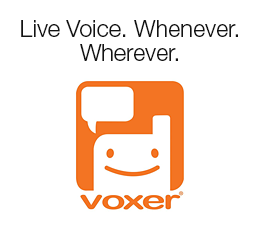
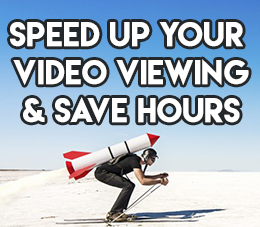
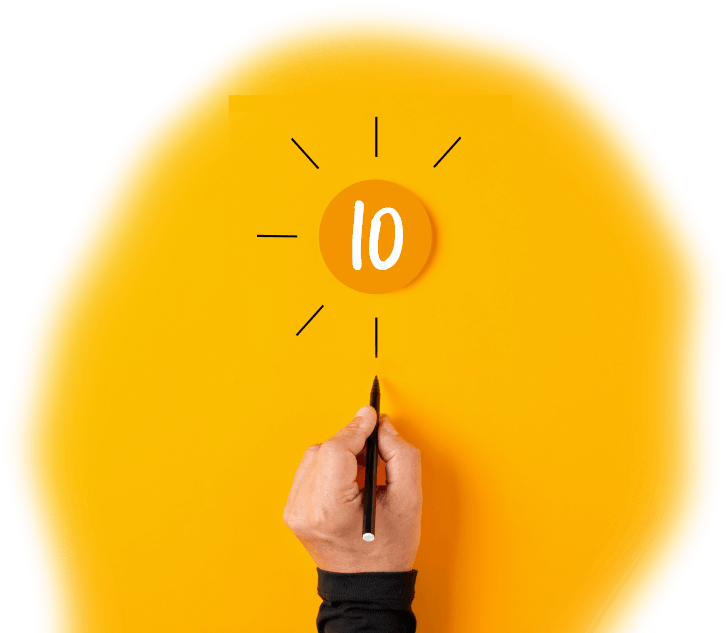
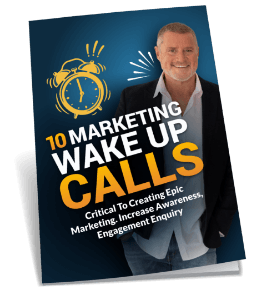
 Grab My 10 Marketing
Grab My 10 Marketing